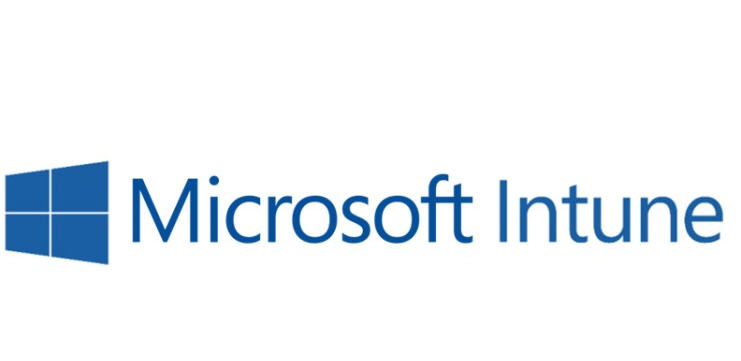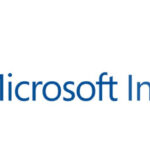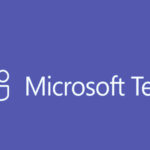The Intune Prep Tool is used to prepare devices for Microsoft Intune management, especially for scenarios such as transitioning from System Center Configuration Manager (SCCM) to Intune or when setting up Autopilot deployment profiles. It ensures that devices are properly configured and ready to be enrolled into Microsoft Endpoint Manager (Intune).
Steps to Use the Intune Prep Tool:
Step 1: Download the Intune Prep Tool
If you haven’t already downloaded the Intune Prep Tool, you can get it from GitHub or Microsoft’s official documentation.
- Download from GitHub:
You can find the Intune Prep Tool in Microsoft’s GitHub repository or official websites. - Download the Tool:
Ensure that the tool is compatible with your version of Windows and Intune.
Step 2: Extract and Launch the Tool
- Extract Files (if needed):
If the tool is in a .zip file, extract it to a folder of your choice. - Run the Tool:
After extraction, locate the Intune Prep Tool executable (often namedIntunePrepTool.exe) and double-click to run it.
Step 3: Follow the Tool’s Instructions
Once you launch the tool, follow the on-screen instructions:
- Choose the Setup Type:
The tool will prompt you for options depending on your needs, such as:- Migrate from SCCM to Intune: If you are transitioning from SCCM to Intune, the tool will help by verifying configurations and assisting in setting up Autopilot.
- Prepare Devices for Enrollment: The tool can help configure the environment, ensuring that the Intune enrollment URL, device policies, and necessary configurations are set for enrollment.
- Verify Prerequisites:
The Intune Prep Tool will check if your system meets the prerequisites for Intune enrollment, including:- Active Directory (AAD/Hybrid AAD)
- Azure AD connection
- Autopilot configuration (if applicable)
- Configure Required Settings:
- It will ask for details about your tenant, tenant ID, Autopilot profiles, and the device types you want to enroll.
- It will configure any required device management settings for Microsoft Intune, including Windows Autopilot profiles, if relevant.
- Configure Enrollment Settings:
For device enrollment, the tool will set up the correct URLs and ensure that the Windows Autopilot profiles are configured and ready.
Step 4: Review and Confirm Settings
Once all required configurations are complete, the tool will ask you to review the settings before applying any changes. Confirm the details before proceeding.
Step 5: Complete the Process
Once the tool finishes preparing the device or environment for Intune enrollment, it will provide a success message or completion confirmation.
- For migration scenarios (like SCCM to Intune), it will prepare the device for future Autopilot profiles and management through Intune.
- The Intune Prep Tool will also generate a log file that records the steps taken and any errors encountered.
Troubleshooting and Monitoring:
- Log Files:
After using the tool, check the log files to ensure the process was completed without issues. These log files are helpful if you need to troubleshoot errors during the setup. - Monitor Enrollment:
After running the tool, monitor the devices in Intune to ensure they are successfully enrolled and have the correct policies applied.
Key Features of the Intune Prep Tool:
- Prepare Windows Autopilot profiles.
- Prepare hybrid Azure Active Directory (AAD) or Azure Active Directory (AAD) environments for enrollment.
- Assists with the migration from SCCM to Intune by checking prerequisites.
- Configures device management settings and profiles for device enrollment.
Conclusion:
The Intune Prep Tool simplifies the process of preparing your devices for Intune management, especially if you’re transitioning from SCCM or configuring Autopilot. By following the tool’s on-screen prompts, verifying prerequisites, and configuring necessary settings, you can quickly ensure your devices are ready for seamless enrollment into Intune.