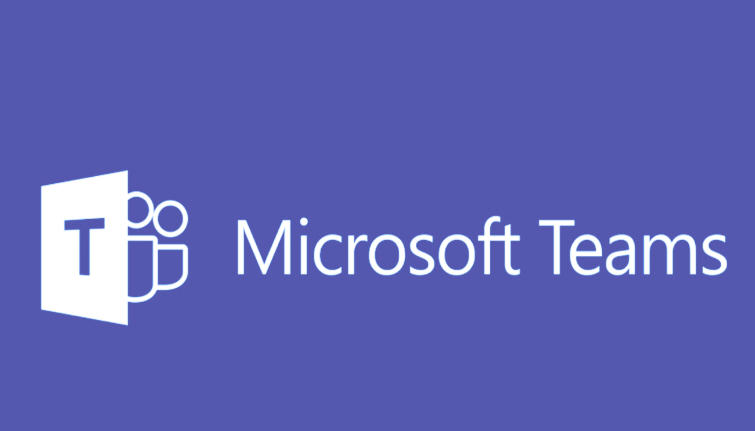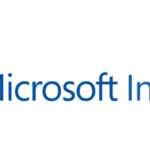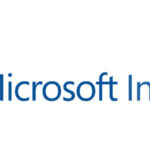To delete a team in Microsoft Teams, you need to be an owner of the team. Deleting a team will remove all the associated data, including channels, files, and chat history, so make sure to back up any important data before proceeding.
Here’s how you can delete a team in Microsoft Teams:
Steps to Delete a Team in Microsoft Teams (Desktop App or Web)
Step 1: Open Microsoft Teams
- Launch Microsoft Teams on your desktop or go to Microsoft Teams web app and sign in.
Step 2: Locate the Team
- On the left-hand sidebar, under the Teams tab, find the team that you want to delete.
Step 3: Manage Team
- Right-click on the team name (or click the three dots (…) next to the team name).
- Select Manage team from the dropdown menu.
Step 4: Delete the Team
- In the Manage Team screen, go to the Settings tab.
- Scroll down to the Delete Team section.
- Click Delete team.
Step 5: Confirm the Deletion
- A pop-up window will appear, asking you to confirm that you want to permanently delete the team.
- Confirm by typing the team’s name as requested to ensure you understand that this action cannot be undone.
- Click Delete to finalize the process.
Important Considerations:
- Data Loss: Deleting a team is permanent and will remove the associated data, including files, messages, and channels. Ensure that important information is backed up before proceeding.
- Permissions: Only team owners can delete a team. If you are not the owner, you will need to ask the team owner to delete it for you.
- Retention: The deleted team and its data cannot be recovered unless you have specific retention policies or backups in place.
Alternative: Archiving a Team (If You Don’t Want to Delete)
If you want to stop a team from being used but still keep its data, you can archive it instead of deleting:
- Go to Manage team.
- Under the Settings tab, you’ll see an option to Archive the team.
- Archiving a team keeps the content intact but prevents members from adding new content or interacting with the team.
Conclusion:
Deleting a team in Microsoft Teams is a straightforward process for team owners, but be sure to back up any important data as this action cannot be undone. If you only want to stop the team from being active, consider archiving it instead.