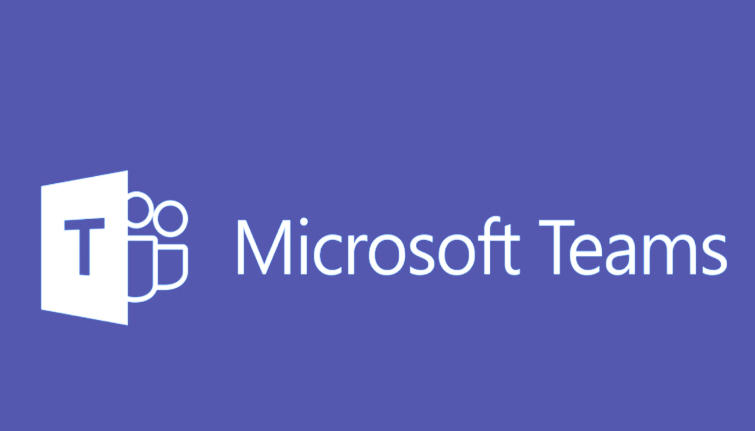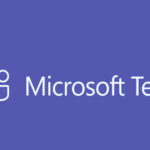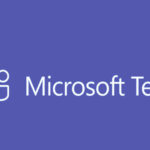To add guests to a team in Microsoft Teams, you need to be a team owner. A guest is someone who is outside your organization (e.g., a partner or client) and needs to be invited to collaborate within your team.
Here’s how to add guests to a team in Microsoft Teams:
Steps to Add Guests to a Team in Microsoft Teams (Desktop App or Web)
Step 1: Open Microsoft Teams
- Launch Microsoft Teams on your desktop or go to the Microsoft Teams Web App and sign in.
Step 2: Locate the Team
- In the left-hand sidebar, under the Teams tab, find the team that you want to add a guest to.
Step 3: Add a Guest
- Click on the three dots (…) next to the team name.
- Select Manage team from the dropdown menu.
Step 4: Invite a Guest
- In the Manage team screen, go to the Members tab.
- Click Add member at the top.
- In the Add members window, type the guest’s email address.
- The email address must belong to someone outside your organization (i.e., it must not be part of your company’s domain).
- Click “Add”.
- A prompt will appear asking if you want to add the person as a guest. Confirm by selecting Add as guest.
Step 5: Confirm the Invitation
- The guest will receive an email invitation to join the team. They will need to accept the invitation and sign in to Microsoft Teams with the same email address you invited.
Step 6: Verify the Guest’s Access
- After they accept the invitation, the guest will appear in the Members list within the team.
- You can manage their permissions in the same Manage team section if needed (e.g., giving them access to certain channels, or making them a member or owner).
Important Notes:
- Permissions: Only team owners can add guests to a team. If you are not a team owner, you will need to ask one to add the guest for you.
- Organization Settings: Ensure that your organization’s Teams settings allow guests to be added. Some organizations may restrict guest access.
- To check or configure this, the administrator can go to the Microsoft Teams Admin Center, under Org-wide settings > Guest access.
- Guest Limit: You can add up to 5000 guests to a team, but the guests will have limited access depending on the policies set by the organization.
Conclusion:
Adding a guest to a Microsoft Teams team is simple if you are a team owner. After adding their email address and confirming the guest role, they will receive an invitation to collaborate within your team. Ensure that guest access is allowed by your organization’s policies for a smooth process.