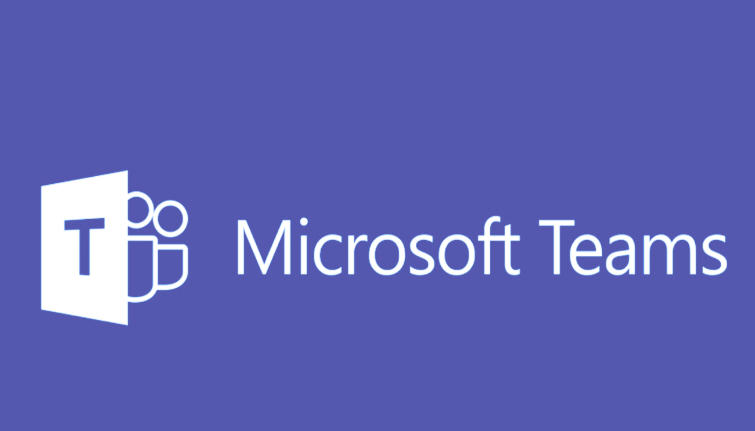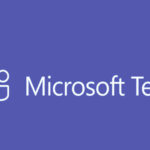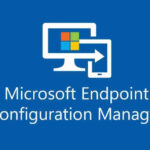In Microsoft Teams, you can create different types of channels based on your collaboration needs: Standard, Private, or Shared. Here’s how to create each type of channel:
1. Create a Standard Channel (Accessible to All Team Members)
A Standard Channel is visible to everyone in the team and is the default type of channel in Teams.
Steps:
- Open Microsoft Teams and go to the Team where you want to create the channel.
- Click on the three dots (ellipsis) next to the team name.
- Select Add Channel.
- Enter a Channel Name and Description (optional).
- Set Privacy: Ensure the Privacy setting is set to Standard – Accessible to everyone on the team.
- Choose whether to Automatically show this channel in everyone’s channel list or keep it hidden.
- Click Create.
2. Create a Private Channel (Restricted to Specific Members)
A Private Channel is only accessible to certain members of the team, providing more security for confidential discussions.
Steps:
- Go to the Team where you want to create the private channel.
- Click on the three dots (ellipsis) next to the team name.
- Select Add Channel.
- Enter a Channel Name and Description (optional).
- Set Privacy: Choose Private – Only accessible to a specific group of people within the team.
- Add Members: After selecting Private, you’ll need to manually add team members who can access this channel.
- Click Create.
3. Create a Shared Channel (Access from Other Teams)
A Shared Channel allows collaboration with people from different teams, and they don’t need to be a member of your team to access it.
Steps:
- Go to the Team where you want to create the shared channel.
- Click on the three dots (ellipsis) next to the team name.
- Select Add Channel.
- Enter a Channel Name and Description (optional).
- Set Privacy: Choose Shared – Allow people from other teams to access this channel.
- Add People from Other Teams: Invite external team members or members from other teams.
- Click Create.
Note: Shared channels are available only if your organization has enabled this feature (it may not be available for all users).
4. Manage Channel Permissions and Settings
Once the channel is created, you can manage its settings:
- Click on the three dots next to the channel name and select Manage Channel.
- You can adjust settings such as Permissions, Channel Moderators, or Member Roles.