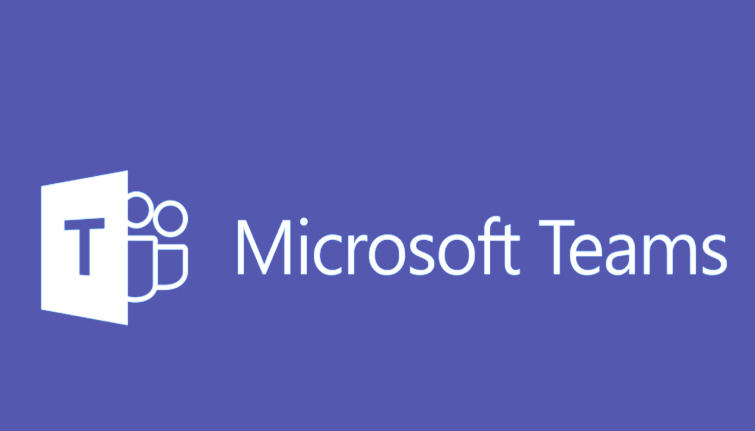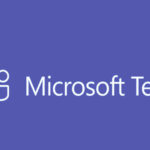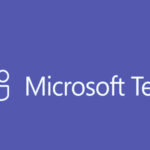In Microsoft Teams, you can hide channels that are inactive or not frequently used to keep your Teams list organized. Here’s how to hide inactive channels
1. Hide a Channel in Microsoft Teams
- Open Microsoft Teams and go to the Team that contains the channel you want to hide.
- Right-click the Channel Name (or click the ellipsis, three dots, next to the channel name).
- Select “Hide” from the menu.
Once you hide a channel, it will be removed from the visible list, but the channel is still there. You will still be notified about new messages if you’re mentioned or if you follow the channel.
2. Unhide a Channel
If you want to unhide a channel, you can do so easily:
- Scroll down to the bottom of your Teams list and click on “Hidden channels” (the option appears if you have hidden channels).
- Click on the ellipsis (three dots) next to the channel you want to unhide.
- Select “Unhide”.
3. Mute Notifications (Optional)
If you don’t want to completely hide the channel but want to reduce notifications from that channel:
- Right-click the Channel (or click the ellipsis).
- Select “Channel Notifications”.
- Choose “Mute”.
Muted channels will not send you any notifications, but they will remain visible.