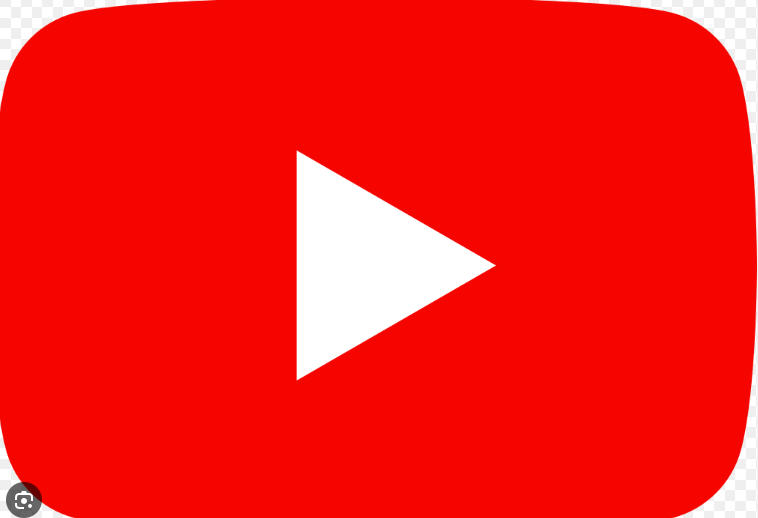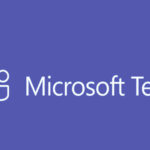Creating a YouTube channel is straightforward. Follow these steps depending on whether you’re using a computer or a mobile device:
On a Computer (Web Browser):
- Sign in to YouTube:
- Go to YouTube.
- Click Sign In (top-right corner) and enter your Google account credentials.
- Create Your Channel:
- Click your profile icon in the top-right corner.
- Select Create a channel from the dropdown menu.
- Customize Your Channel:
- Choose Use your name or Create a custom name for your channel.
- Add a profile picture and channel description.
- Click Create Channel to finish.
- Channel Customization:
- After creating the channel, click Customize Channel to:
- Add a banner image.
- Add channel links (like social media or a website).
- Set your channel layout and featured content.
- After creating the channel, click Customize Channel to:
On Mobile (YouTube App):
- Open the YouTube App:
- Download the YouTube app from the App Store (iOS) or Google Play Store (Android).
- Sign In to Your Google Account:
- Tap the profile icon in the top-right corner.
- Tap Sign In and log in with your Google account.
- Create Your Channel:
- Tap your profile icon again.
- Select Your Channel.
- Tap Create Channel when prompted.
- Customize Your Channel:
- Tap Edit Channel to:
- Add a profile picture.
- Write a channel description.
- Upload a banner image using a computer if needed (this option may not be available on mobile).
- Tap Edit Channel to:
Additional Tips:
- Upload Content:
- To upload your first video, click Create (+ icon) and follow the prompts.
- Verify Your Account (optional):
- If you want to upload longer videos, enable custom thumbnails, or live stream, verify your account at YouTube Verification.
- Stay Consistent:
- Post regularly, engage with your audience, and optimize videos with titles, tags, and descriptions.