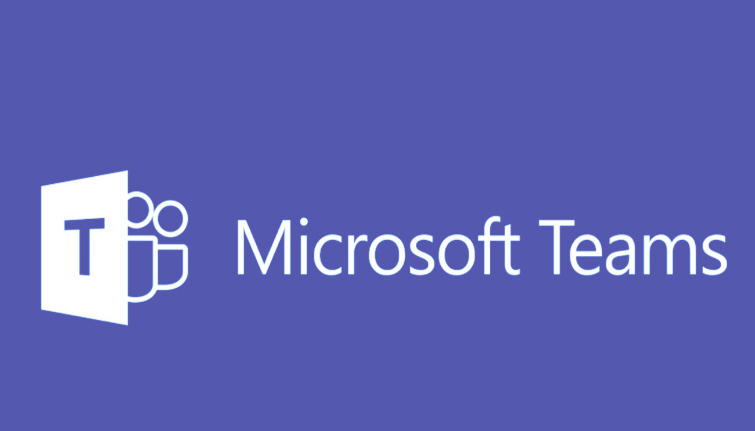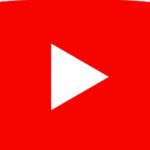To reinstall Microsoft Teams on your device, follow these steps depending on whether you’re using Windows, Mac, or Mobile:
Reinstall Microsoft Teams on Windows:
Step 1: Uninstall Microsoft Teams
- Open Settings:
- Click the Start menu and select Settings (gear icon).
- Go to Apps:
- In the Settings window, select Apps.
- Find Microsoft Teams:
- In the Apps & features section, scroll down to find Microsoft Teams in the list of installed apps.
- Uninstall:
- Click on Microsoft Teams, then select Uninstall. Confirm any prompts to proceed with uninstallation.
- Remove Teams Machine-Wide Installer (if necessary):
- If Teams was installed by the machine-wide installer, also uninstall Teams Machine-Wide Installer (same steps).
Step 2: Reinstall Microsoft Teams
- Download Microsoft Teams:
- Go to the official Microsoft Teams download page.
- Install Teams:
- After the download is complete, open the installer and follow the on-screen prompts to install Teams.
- Sign In:
- Once the installation is complete, launch Teams, sign in with your Microsoft or work/school account.
Reinstall Microsoft Teams on Mac:
Step 1: Uninstall Microsoft Teams
- Quit Microsoft Teams:
- Right-click the Teams icon in the Dock and select Quit.
- Go to Applications:
- Open Finder and go to the Applications folder.
- Delete Microsoft Teams:
- Locate Microsoft Teams and drag it to the Trash.
Step 2: Reinstall Microsoft Teams
- Download Teams:
- Visit the official Microsoft Teams download page.
- Install Teams:
- Once the file is downloaded, open the installer and follow the prompts to install Teams.
- Sign In:
- After installation, open Microsoft Teams and sign in.
Reinstall Microsoft Teams on Mobile (Android or iOS):
Step 1: Uninstall Microsoft Teams
- Android:
- Go to your Settings > Apps > Teams, then tap Uninstall.
- iOS:
- On your home screen, press and hold the Teams app icon, tap Remove App, and then select Delete App.
Step 2: Reinstall Microsoft Teams
- Android:
- Open the Google Play Store, search for Microsoft Teams, and tap Install.
- iOS:
- Open the App Store, search for Microsoft Teams, and tap Install.
- Sign In:
- Once the installation is complete, open Teams and sign in.
Additional Tip for Windows (Clear Cache Before Reinstalling):
Before reinstalling Teams, if you are facing persistent issues, you can clear the Teams cache:
- Close Microsoft Teams.
- Open File Explorer and go to:makefileCopy code
C:\Users\<YourUsername>\AppData\Roaming\Microsoft\Teams - Delete All Files in the folder (don’t delete the folder itself).
- Restart Teams.