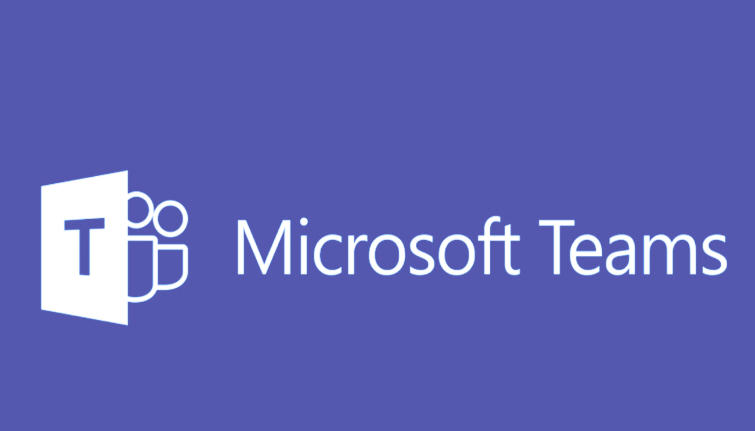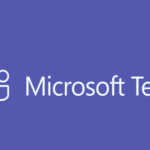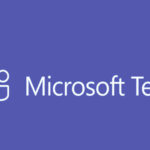To make someone a Team Owner in Microsoft Teams, you need to be an existing owner of the team. Here’s how to do it step-by-step:
Steps to Make Someone a Team Owner in Microsoft Teams:
- Open Microsoft Teams and go to the Teams section (on the left sidebar).
- Select the Team you want to modify.
- Find the team for which you want to add a new owner.
- Click the Three Dots (Ellipsis) next to the team name.
- This opens a menu of options for the team.
- Select “Manage Team”.
- This will open the settings for managing the team members.
- Go to the “Members” Tab.
- In the Manage Team window, you will see tabs like Members, Channels, etc. Click on the Members tab.
- Find the User You Want to Make an Owner.
- In the list of members, locate the person you want to promote to a team owner.
- Click the Drop-Down Arrow next to their name.
- A menu will appear next to their name with options like Remove from Team, Make Owner, or Remove from Team.
- Select “Make Owner”.
- Click on Make Owner to give them ownership of the team.
Things to Keep in Mind:
- Team Owners can manage settings like adding/removing members, creating channels, and managing team settings. Ensure the person you’re promoting is someone you trust.
- You can have multiple owners in a team, so feel free to add more than one person.
- If you are the only team owner, make sure to assign additional owners so the team isn’t left without management capabilities.
Conclusion:
By following these steps, you can quickly and easily make someone else a Team Owner in Microsoft Teams, giving them more control over the team’s settings and members.