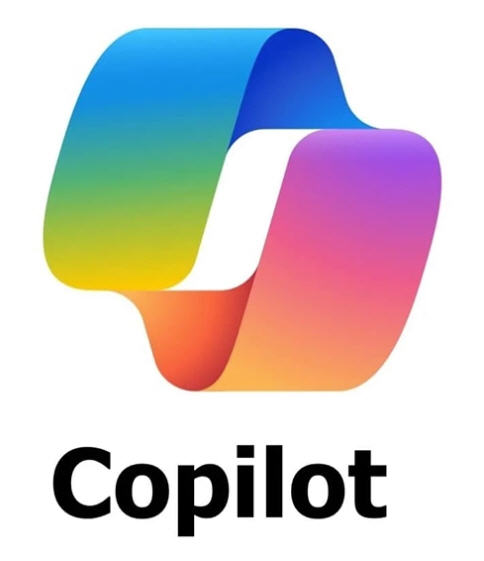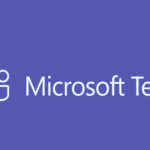If Microsoft Copilot is not showing in Microsoft Office apps like Word, Excel, PowerPoint, or Outlook, follow these troubleshooting steps:
1. Verify License and Permissions
Microsoft Copilot requires specific licenses and configurations:
- Check User License:
- Go to the Microsoft 365 Admin Center (admin.microsoft.com).
- Navigate to Users > Active Users.
- Select the affected user and check if Microsoft 365 Copilot or a corresponding enterprise license (such as E3, E5) is assigned.
- Verify Permissions:
- Ensure the user has permissions enabled for Office apps in Azure Active Directory (Azure AD).
2. Ensure Office Apps Are Up-to-Date
Microsoft Copilot is only available in supported versions of Office apps.
- Check Version:
- Open Word, Excel, or PowerPoint.
- Go to File > Account.
- Under About Word/Excel, verify that the version is Microsoft 365 Apps for Enterprise and updated to the latest version.
- Update Office Apps:
- Open any Office app.
- Go to File > Account > Update Options > Update Now.
3. Enable Copilot in Microsoft 365 Admin Center
- Sign into the Admin Center:
- Go to Settings > Org Settings > Services.
- Enable Microsoft Copilot:
- Find Microsoft Copilot (or AI-powered features) in the list.
- Ensure Copilot is enabled for your organization.
4. Check Microsoft Endpoint Manager (Intune) Policies
- Sign into Microsoft Endpoint Manager (endpoint.microsoft.com).
- Verify Compliance Policies:
- Ensure that Intune compliance policies aren’t restricting access to Copilot features.
- Check App Configurations:
- Navigate to Apps > App Configuration Policies and verify there are no restrictions on Microsoft 365 apps.
5. Clear Office Cache
- Close All Office Apps.
- Clear the Cache:
- Navigate to:
C:\Users\<Your Username>\AppData\Local\Microsoft\Office\16.0\OfficeFileCache - Delete all files in this folder.
- Navigate to:
- Restart the Device.
6. Sign Out and Sign Back In
- Open an Office App (e.g., Word).
- Sign Out:
- Go to File > Account > Sign Out.
- Sign In Again using the correct Microsoft 365 account.
7. Check for Microsoft Service Health Issues
- Check Service Status:
- Visit the Microsoft 365 Service Health Dashboard in the Admin Center.
- Look for any reported service issues related to Microsoft Copilot or Office apps.
8. Repair Microsoft Office
- Open Control Panel:
- Go to Programs > Programs and Features.
- Find Microsoft 365 Apps.
- Click Change and select Quick Repair or Online Repair.
9. Verify Feature Availability for Your Region
- Copilot Rollout:
- Copilot is rolled out in phases. Ensure that Microsoft Copilot is available in your country or region by checking official Microsoft announcements.
10. Contact Microsoft Support
If none of the steps resolve the issue, contact Microsoft Support through the Microsoft 365 Admin Center or your organization’s IT team.